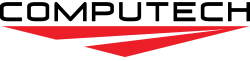Firmware v3.61
Race Air Pro Jr. Dragster Prediction Guide PDF
Topics:
Single Run ET Prediction
Database ET Prediction
Weight Based Prediction
Run Completer
Mikuni Tuning Prediction
SINGLE RUN ET PREDICTION
The Single Run ET Prediction method will compare one single previous run and it’s weather with the current weather and then gives you an ET prediction. This simple formula works great because typically the only thing that has changed between your previous run and the next run is the weather. The only downfall to this prediction method is that it requires your car to be in a slightly rich tune up.
In general, if your engine is too lean, you will not pick up or slow down with any weather changes. If you are too rich, then more your car will react too much to weather changes. For this reason, if your car is not tuned properly TO the ET prediction method then you won’t have the best results with the Single Run method. For this reason, we don’t recommend completely trusting the Single Run Prediction method until you have looked at data and confirmed through the Fine Tuning process that your car is tuned for the ET prediction. Once fine tuned, you can have absolute confidence in what the weather station tells you week in and week out.
Choosing A Run To Predict From
Choosing which run to predict off can be a little bit different from run to run. If possible, we would always want to choose the last pass because the track conditions will be as consistent as possible. However, if the previous run wasn’t a “good” run then we don’t want to use it. So we must define what we consider a “good” run.
The best run is going to be any run where the driver staged as they typically do and goes full throttle down the track. This is hands down the most ideal run to predict off of. A good run is a run where the driver stages consistently but lets off the throttle at the top end. However, any time a driver let’s off the throttle, we need to perform the Run Completer formula and then use that calculated value as our ET instead of the scrubbed ET. Finally, a bad run is any run where the driver didn’t stage correctly, the 60’ times were inconsistent more than normal, the track prep was more than normal or where the wind was more than normal.
Step by Step
- Turn on your RaceAir Pro and hit the Sample button. Then place the weather station out in the open in free air and allow it to take a weather sample. When it is done sampling it will say “Sample Ready” and show the sampled weather.
- Click on the Dial-In button and hit Enter to select the Standard method.
- Hit Enter to accept your fuel type.
- Type in the correction factor of the run you wish to predict off of and hit Enter.
- Type in the ET of the run you wish to predict off of and hit Enter.
- It will automatically import the latest weather sample in for you, hit Enter.
- It will then display your estimated ET based on the weather change between the two runs.
Fine Tuning
- Go to the track, keep a good logbook and dial your car how you typically would. If you’d like, you can run the Dial-In program but do not take it’s word or have too much confidence in it yet.
- After the race, look through your logbook and identify any back to back passes where the weight did not change, the wind wasn’t over 5 mph and the Humidity Grains are under 90 grains.
- If you have runs that fit this criteria, run the Single Run Prediction method on your RaceAir Pro using the first run as the baseline and the second runs weather as the new weather.
- If the RaceAir Pro in general says you’re going to pick up or slow down MORE than you actually did, then odd’s are your engine is too lean. Richen it before the next event and repeat step number 1.
- If the RaceAir Pro in general says you’re going to pick up or slow down LESS than you actually did, then odd’s are your engine is too Rich. Lean it out before the next event and repeat step number 1.
- If the RaceAir Pro is right on the money and generally seems to be quite accurate then we want to make this our new baseline tune up. Write down the Air Density Ratio ADR%, the main jet and the finish line EGT. From this point forward, our goal is to keep the engine tuned to this exact point where the ET Prediction is working flawlessly.
Humidity Grain Warning: Jr. Dragster engines can be incredibly sensitive to excessive moisture in the air. We measure this moisture in terms of Humidity Grains. When these grains reach excess of 90 grains your engine will start to loose horsepower compared to the previous run, even if the Performance and Density Altitudes are getting better. These formulas do not currently take into account that performance drop. The latest RaceAir Pro firmware release for Jr. Dragsters will be available soon and will be able to account for that performance loss.
Wind Warning: The RaceAir Pro does not monitor wind speed or direction nor does it take it into account in the prediction method. How your car reacts to wind changes will remain a decision that should be made at the last second by watching any flags along the track.
DATABASE ET PREDICTION
The Database ET Prediction method is only recommended for drivers who have not yet fine tuned their single run prediction method or those that wish to stay on the lean side. With the database method we must first input 3 different setup runs so that the RaceAir Pro can learn how your car is currently reacting to weather changes.
Setup
Setting up the database prediction method requires keeping a good logbook with good notes. Because we are teaching the unit your tune up, inputting runs that are not a true representative of how your car is running will yield less accurate predictions. We also want to try to minimize the variables changed between runs to just a track prep difference. Do not use runs where the weight was changed or the driver staged deeper than typical.
First we need to input 3 setup runs that are all good quality runs but where the weather was at least 100’ apart from each other. Preferably these should be from the same day and the same track so we can remove as many other variables as possible. During this input process you will be prompted for the DA or Density Altitude. If you would like, you can choose to enter in the Performance Altitude values instead of Density and use Performance Altitude in the future during prediction. Performance Altitude is a more accurate value for determining how cars react to weather changes and you can learn more about those differences in the Weather Terms section.
- Turn on the RaceAir Pro and press Alt and then Set-Up.
- Hit Enter to go into the Program Setup.
- Scroll down to #3 D.A. Setup and hit Enter
- Select the Car # that you would like to setup
- It will ask for Car#?, input in your car number.
- It will ask for Run 1 DA?, input the first setup runs Density or Performance Altitude.
- It will ask for Run 1 ET?, input the first setup runs 1/8 mile ET.
- It will ask for Run 2 DA?, input the second setup runs Density or Performance Altitude.
- It will ask for Run 2 ET?, input the second setup runs 1/8 mile ET.
- It will ask for Run 3 DA?, input the third setup runs Density or Performance Altitude.
- It will ask for Run 3 ET?, input the third setup runs 1/8 mile ET.
- It will then give you a .01 Seconds = X amount of feet.
Step by Step
Once you have your database prediction setup you can now start to predict.
- Turn
on your RaceAir Pro and hit the Sample button. Then place the weather station out in the open in free air and allow it to take a weather sample. When it is done sampling it will say “Sample Ready” and show the sampled weather.
- Click on the Dial-In button and scroll down to Density Altd and hit Enter.
- Scroll to the Car # you want to predict and hit Enter.
- Type in the density altitude or performance altitude of the run you wish to predict off of and hit Enter.
- Type in the ET of the run you wish to predict off of and hit Enter.
- You will have to manually type in either the Density Altitude or Performance Altitude depending on which you are using, then hit Enter.
- It will then display your New ET based on the weather change between the two runs and how you have taught it your car reacts to weather changes.
Fine Tuning
The Database Prediction method is completely dependent on learning how your car reacts to weather changes. This means it is learning how rich versus lean you are. If you are the type that doesn’t change jets throughout the year, this means that your tune up is changing from lean to rich to lean again as the season change. This means that as the season change and change more dramatically, you will have to re-input fresh setup runs that are more reflective of your current environment. As a general rule, if the current altitude is more than 750’ of Performance Altitude and more than 1000’ of Density Altitude, then you need to clear out your setup runs and enter new ones.
WEIGHT BASED PREDICTION
For all of those Jr. racers that are trying to sit right at a 7.90, 8.90 or 11.90 dial in, the best way to reach this index is to be making slight weight changes every pass. The RaceAir Pro has the ability to simply this for you and it is already built into every RaceAir Pro, it is simply labeled as the Throttle Stop prediction method. Instead of typing in a throttle stop timer we are typing in the weight. The Throttle Stop prediction method has a setup area where it will learn how your car specifically reacts to weight and/or timer changes. A new update specific for the Jr. Dragsters will be available soon, please check with Computech.com for more information in the future.
Setup
In order for the RaceAir Pro to predict how much weight you should take in or out, it must first learn exactly how your car responds to weight changes. After you finish the weight setup, you will need to follow the fine tuning steps for the single run prediction method as the weight based prediction is a combination of both the single run prediction and the formula of how your specific car reacts to weight changes.
There are two different methods we can take for setting up the weight based prediction. The first is to use our own experience and manually enter in exactly how many pounds it takes to slow down .01. The other is to allow the RaceAir Pro to learn how the car reacts to weight changes by inputting two good setup runs.
The manual setup method allows you to enter a ballpark and get started right away. If you know from experience that it takes x pounds to slow the car down .01 then use that experience to your advantage and utilize the manual setup method.
The learning setup method is great for someone with a new setup that is not sure how their car is going to react to weight changes. In this method we have to input in 2 runs where the weather was close together but the weight change and therefore the ET were different. When the setup is complete, it will tell you exactly how many pounds it takes to move your car .01.
Method 1: Manual
This should be the default setting for a 7.90 or 8.90 car until you have made consistent enough passes to perform the second method.
- Turn on the RaceAir Pro and hit the Alt button and then the Set-Up button
- Hit Enter to go into the Program Setup
- Go down to T-Stop Setup and hit Enter
- Select enter on the first car you’d like to setup
- Enter in the fuel type, change it by pressing up or down
- Type in the car number
- For Run #1 Type in 1.0000 for Corr, 7.90 or 8.90 for ET and type into the Index field whatever base weight gets your car close to your index.
- For Run #2 type in 1.0000 for Corr, 7.91 or 8.91 for ET and add 2.4 pounds to your base weight and type it into the index field
- It should then tell you that .01 ET = 2.4. This means that for every 2.4 pounds of weight added or subtracted, it will change your ET by .01.
Method 2: Learning
In order for the program to learn how your car responds to weight changes we have to enter in two setup runs. Ideally these runs should be back to back with the weather and track prep as consistent as possible.
- Ensure the car is running as consistently as possible. You should be able to make back to back passes with nearly identical timeslips with little change in weather.
- Add 5 pounds to the car and make another pass. Consider this pass your setup Run #2 and the previous run as setup Run #1
- Turn on the RaceAir Pro and hit the Alt button and then the Set-Up button
- Hit Enter to go into the Program Setup
- Go down to T-Stop Setup and hit Enter
- Select enter on the first car you’d like to setup
- Enter in the fuel type, change it by pressing up or down
- Type in the car number
- For Run #1 type in the correction factor logged for the run and your ET. In the timer field type in the weight on the car.
- For Run #2 type in the correction factor logged for the run and your ET. In the timer field type in the weight on the car which should be the same as Run #1 +5 pounds.
Step by Step
Now that you have setup your weight prediction we can now start to use it to predict exactly how much weight we need to change to get to our desired ET. To run the program, you will need to know the previous runs Correction Factor, ET and Ballast Weight. It will also ask you what your desired ET is and you input any value you’d like whether it be 7.85, 7.88, 7.90 etc. It will automatically take the correction factor from your latest weather sample and it will then tell you exactly how much weight to change on the car so it will run the ET you input.
- Turn
on the RaceAir Pro and hit the Sample button. Place the weather station in an area away from heat or humidity sources and let it sample. It will continue to sample until it gets a consistent reading and when it’s done, will say Sample Ready.
- Click on the T-Stop button and select the Car that you would like to predict for.
- Click Enter to accept your fuel type.
- Type in the Air Correction factor number of your last quality run and hit Enter.
- Type in the Ballast Weight into the Timer section and hit Enter.
- Type in the ET of that last run and hit Enter.
- It will automatically import in the correction factor from the latest sample, hit Enter.
- Type in whatever your desired ET is and hit Enter
- It will then tell you exactly how many pounds to place in to achieve the desired index based on not only the weather changes but also how your car reacts to weight changes.
Fine Tuning
After each race it is advisable to go over your logbook data to determine if there are areas you can fine tune both your weight per .01 and how your car reacts to weather. Fine tuning the weight must be done first unless you have already fine tuned how your car reacts to weather by fine tuning the Single Run Prediction method.
- Look over your logbook and identify any passes where the ADR was within .5% of the pass before or after it. Do not use runs where the wind was over 5 mph.
- If you do have 2 passes that have nearly identical weather, see if there was any weight change made between the two passes.
- If there was a weight change, run the Weight Change Prediction method and input the first base as the baseline information. For desired ET use the ET you actually ran and the correction factor taken after the run. It will then give you the weight needed to put on the car.
- Compare the actual weight you had on the car with the predicted weight. If a general trend appears the RaceAir Pro is off, then go back through the manual setup method for the weight prediction and modify the values slightly for the next race.
Once you are confident in your weight setup, you can move on to fine tuning how your car reacts to specific weather changes. This a more elaborate topic and is covered in the Single Run ET Prediction: Fine Tuning.
RUN COMPLETER
One of the most simple yet useful functions in the RaceAir Pro is the Run Completer program. If your driver lets off the gas or hits the brake it makes it pretty difficult to determine what they would have ran. With the Run Completer program, we can compare it to another similar run and it will tell you exactly what you would have run had you not let off.
Typically it is best to look through your logbook and find a run where you had similar 60’ and 330’ times to the run in question. Make sure it is from the same track and the same setup but the closer you can find a reference run, the more accurate it will be.
Once you have gone through the Run Completer process you can write that down in your logbook and then use that ET and weather value for your prediction on the next run.
Step by Step
- Determine
which run you are going to use as a reference to compare it to. Try to find a run with similar 60’ and 330’ where the track and car setup are the same.
- Hit the Alt button and then the Run Comp button.
- For Old Part ET, input the 330’ time of the reference run.
- For Old Full ET, input the 1/8 time of the reference run.
- For Old Full MPH, input the 1/8 mph of the reference run.
- Hit Enter to access the new section.
- For Part ET, input the 330’ time of the scrubbed run.
Based on that information it will then tell you exactly what ET you would have run had your driver not let off the gas or hit the brakes.
MIKUNI TUNING PREDICTION
The Mikuni tuning program is designed to keep your engine at the same level of Rich/Lean each and every week. As the year progresses and the seasons change, the weather changes dramatically as does the amount of horsepower your engine is able to create. As this weather changes throughout the year, so does your tune up. From spring to summer you car will steadily get richer as the air quality gets worse and then from summer to fall it will start to lean out. If you are not changing your jets throughout the season, then your engine is not maintaining the same level of Rich versus Lean and therefore the horsepower created varies throughout the season.
When it comes to bracket racing we know that if your car is too rich it will react to weather changes too much. And if your car is too lean it won’t be effected by weather as much. For that reason, if you are not changing your jetting throughout the year, then how your car is effected by weather changes is also changing throughout the year. For example, a 100 foot change in Performance Altitude may equate to .01 change in ET in the spring but in the summer it will equate to a .03 change in ET.
By maintaining a consistent tune up throughout the year, you maintain a consistent reaction to the weather conditions. This makes predicting your ET or weight changes more reliable throughout the entire year.
One way of confirming that you are in the correct Rich vs Lean ratio is to look at your finish line EGT temperatures. Once you have determined what your baseline tune up is you want to write down not only the ADR % and Main Jet but also the Finish Line EGT temperature. If the temperature is higher than your baseline then you are too lean, if it’s lower than your baseline then you’re too rich. You can utilize the Mikuni Tuning program to make a jetting change before you even make your first pass, then look at the finish line EGT to determine if the jetting change brought you back to the temperature, aka the correct rich vs lean mixture of your baseline.
If you’re not changing your tune up throughout the year, you’re not going to get to predict ET reliably. ET Prediction and Tune Up Prediction go Hand in Hand.
The tune up program won’t tell you what jet to put in to get to the perfect tune up, there are too many engine combinations to do so. But it will keep you tuned to a specific baseline that you set. The question is, what should you consider your baseline tune up? If you are bracket racing, then ideally, you want your engine tuned to your ET prediction formula. Our single run and weight based ET prediction assumes you are in a slightly rich tune up and because of that it expects you to react to weather conditions a certain way.
Determining Your Baseline Tune Up
Weight Based Prediction:
- Before you can tune your car to the prediction method, we must first dial in how your car specifically reacts to weight changes. This requires performing the custom weight setup as outlined in the weight based prediction section. You can consider your weight setup dialed in if the weather and wind do not change yet changing the weight on the car changes the et to exactly what was desired.
- Keep good notes in your logbook and write down what the desired ET you input into the RaceAir Pro was, how much weight it told you to add, how much weight you actually added and what the ET or Run Completed ET was.
- Analyze the data and you should find that in general for the event, the weather station either told you to add too much weight or not enough weight.
- If it told you to change the weight more than you needed to, then your engine is too lean for the prediction method. Richen your main jet one size for the next event and repeat step 2.
- If it didn’t tell you to add enough weight to run the desired ET, then your engine is likely too rich for the prediction method. Lean out your main jet one size for the next even and repeat step 2.
- Once you have reached a point where the Weight Prediction Method seems to be perfect, you want to consider this your baseline tune up. Write down the ADR % (Air Density Ratio), your base jet, and your finish line EGT temperature. These 3 values will be used to predict and verify your tune up.
Single Run ET Prediction:
- Keep good notes in your logbook and write down what the predicted ET was and what you actually ran.
- Analyze the data and you should find that in general for the event, the weather station either told you to were going to pick up or slow down more or less than you actually did.
- If it told you that you were going to pick up or slow down more than you actually did, then your engine is too lean for the prediction method. Richen your main jet one size for the next event and repeat step 1.
- If it told you that you were going to pick up or slow down less than you actually did, then your engine is likely too rich for the prediction method. Lean out your main jet one size for the next even and repeat step 2.
- Once you have reached a point where the Single Run ET Prediction method seems to be perfect, you want to consider this your baseline tune up. Write down the ADR % (Air Density Ratio), your base jet, and your finish line EGT temperature. These 3 values will be used to predict and verify your tune up.
Predicting your Mikuni Jet Size
Now that you have a baseline to strive for, and and EGT temperature to verify the tune up with, we can start using the Mikuni Tuning program to maintain our ideal tune up.
- Before your first time run, turn on the Race Air Pro and take a good weather sample. When the sample is done it will say Sample Ready.
- Click on the Tune Up button and go down to Mikuni and press Enter
- Hit up or down to change your fuel type and then hit Enter.
- Type in the baseline ADR and jet size and hit Enter.
- The new ADR will automatically have imported in from the weather sample, hit Enter.
- Adjust % allows you to lean or richen it by a certain percentage, if nothing hit Enter.
- It will give you a new predicted main jet size. If the jet change necessitates a jet change then do it before the first time run.
- After the time run log the finish line EGT temperature and it should be within 50 degrees of your baseline temperature.
Confirming Your Tune Up Through EGT
How your engine is tuned lean vs rich directly effects how your car reacts to weather changes, which directly effect how accurate the prediction methods are. If your engine is not tuned to react to weather in the way the RaceAir Pro expects then the results won’t be as accurate. For that reason, we spend quite a bit of time fine tuning the setup so that we can determine a good baseline that goes hand in hand with the prediction methods. And once we have that baseline we are able to maintain it day from day regardless of track location or weather because of the Mikuni Tuning program. But after it tells us to change our jet, how to do we really know that the tune-up is back to the baseline where we want it, back to reacting to weather changes predictably? The answer lies in keeping track of Finish Line EGT temperatures.
When you finally get to a point where you are confident that your tune-up is where you want it and you want to maintain that baseline, you need to also record what your Finish Line EGT value was. From this point forward, that is the exhaust temperature that you want to strive for.
If you make a jetting change, make a pass and the temperature is higher than your baseline, then odds are you are a little too lean. Make small adjustments where possible. In the future, when running the Tune Up – Mikuni program, enter in 0.5 for Adjust % to add .5% more fuel.
If you make a jetting change, make a pass and the temperature is lower than your baseline, then odds are you are a little too rich. Make small adjustments where possible. In the future, when running the Tune Up – Mikuni program, enter in 0.5, then the negative button for Adjust % to take away .5% less fuel.
Once you have found and determined your baseline, you should use the Mikuni Tuning program to predict what jet to run each day and then utilize your Finish Line EGT as a validation that the jetting change you made was correct.